Sending Private Information via Email
HOW DOES IT WORK AND WHAT OPTIONS DO I HAVE?
August 2024 | Nextworks

Encrypting your email is beneficial for several reasons:
- Privacy and Security: Encryption ensures that only the intended recipient can read your email. This protects sensitive information from being intercepted by unauthorized parties.
- Data Protection: Emails often contain personal data that can be exploited by cybercriminals for identity theft or fraud. Encryption helps safeguard this information.
- Compliance: Many regulations require email security. As an example, HIPAA requires that medical practices protect personal health information. Encrypting emails helps meet these legal requirements and avoid potential fines.
Microsoft 365
To send a secure email using Microsoft Outlook, you can use encryption to protect the contents of your message. Here are the steps for Microsoft Outlook.
Note: You must have the appropriate Microsoft 365 license (E3). Nextworks can assist with your licensing setup.
Using Microsoft 365 Message Encryption
- Compose a New Email: Open Outlook and start a new email.
- Select Encryption Options: Go to the Options tab and click Encrypt.
- Choose the encryption option you need: Examples are Encrypt-Only or Do Not Forward.
- Send Your Email: Finish composing your email and click Send.
 Here is a video demonstrating the process for both the message sender and the recipient.
Here is a video demonstrating the process for both the message sender and the recipient.
Citrix ShareFile
As an alternative to Microsoft, you can use a great product called ShareFile. No Microsoft E3 license is required. Of course, ShareFile does have it’s own cost.
Using Citrix ShareFile Message Encryption
- Compose a New Email: If you’re using the ShareFile plugin for Outlook, open Outlook and start a new email. If you’re using the ShareFile web app, navigate to the email section in the ShareFile portal.
- Attach Files Securely:
- Outlook Plugin: Click the ShareFile icon in the Outlook ribbon. Choose “Send Files” and select the files from your computer or ShareFile account.
- Web App: Click on “Request Files” or “Send Files” from the dashboard. Select the files you want to send.
- Set Security Options: Customize the security settings for your email. You can set access permissions, expiration dates, and require recipients to log in to view the files.
- Send the Email: Once everything is set up, send your email. The recipient will receive a secure link to access the files.
 Here is a video demonstrating the process for both the message sender and the recipient.
Here is a video demonstrating the process for both the message sender and the recipient.
[ Return to News & Commentary home. ]
[ Return to Nextworks IT home. ]


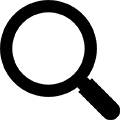

![]() Here is a video demonstrating the process for both the message sender and the recipient.
Here is a video demonstrating the process for both the message sender and the recipient.![]() Here is a video demonstrating the process for both the message sender and the recipient.
Here is a video demonstrating the process for both the message sender and the recipient.